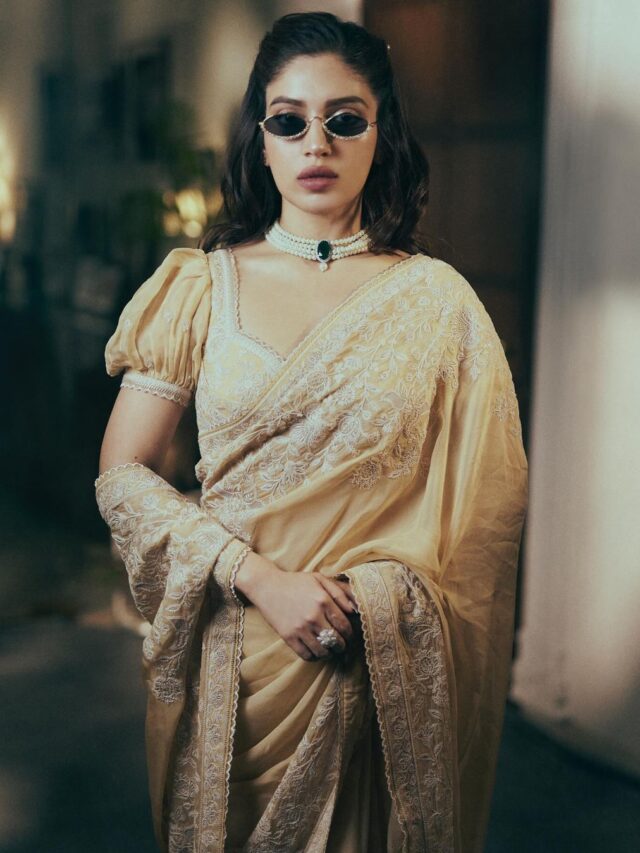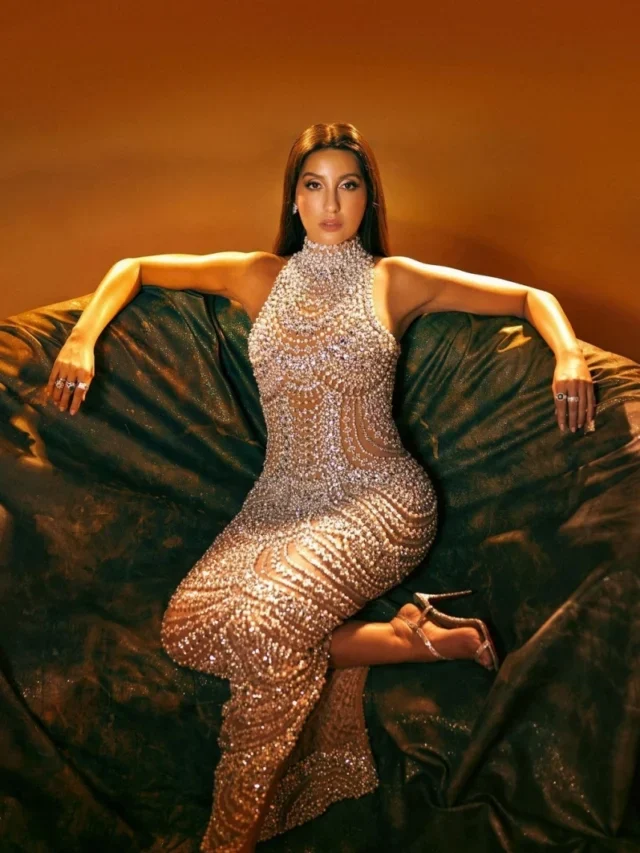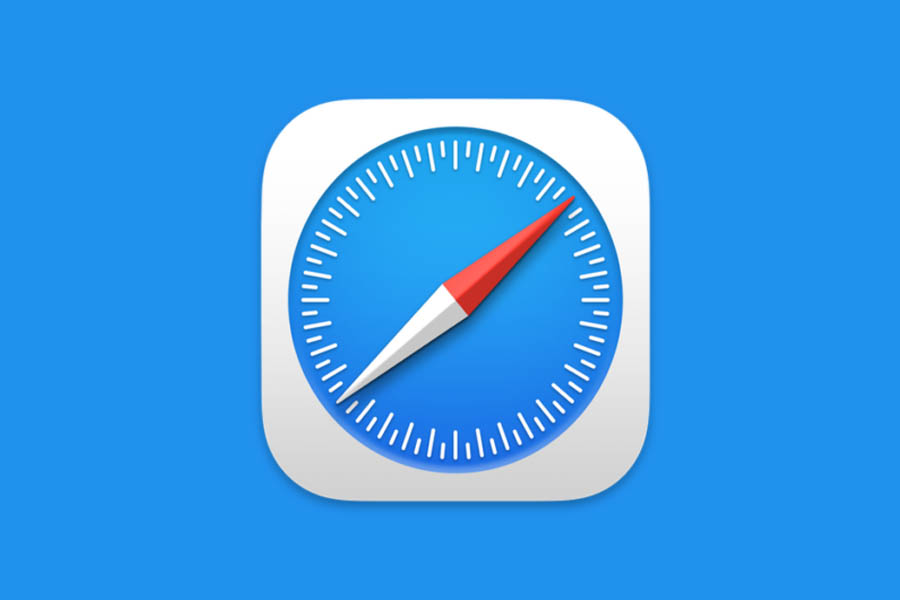
Apple; Apple’s new iOS 17 update was released recently. Many of these features have been included and are now available to Android smartphone users. Face lock setting feature has been provided in Safari after iPhone update. You can make private tabs more secure while browsing. Let us tell you in detail about the tips and tricks to set face lock on Safari browser on Apple devices.
How to set up face lock in Apple’s Safari browser
To set face lock on Apple’s Safari browser, first update your device to iOS 17 version. After that, when you open your phone’s browser, the option of Face ID authentication will be available in the form of a pop-up. If you ignore it even by mistake, there is no need to worry. You can also enable it in Safari settings. To do this, click Unblock private browsing in Safari settings. Now after tapping on the square box, click on any of the Password and Face ID options. After this select the tabs and lock them.
Benefits of setting lock in Safari browser
You can hide search history by setting face lock on Safari browser. If the phone accidentally falls into someone else’s hands, no one will be able to open the private tab. In this way, you will be able to keep the Safari browser safe along with the data. Let us tell you that Android smartphone users are already using these features in Google Chrome. It is easy to enable this feature on PC and laptop too.
There are many other features available in the browser for privacy.
Advanced Extension Control, Advanced Tracking, Extension Control, Hide IP and Fingerprint Protection are available for privacy in Safari browser. In this, the facility to download extensions separately from the App Store is available. Additionally, the iOS 17 update adds Contact Poster, NameDrop, and Standby Mode.